Embarking on the journey of containerization with Docker can be both exhilarating and challenging. Writing efficient Dockerfiles is a cornerstone of this process, influencing everything from build times and image size to security and maintainability. This guide delves into the core principles and advanced techniques for crafting Dockerfiles that are not only functional but also optimized for performance and best practices.
This comprehensive overview will explore key areas, including base image selection, layering strategies, image size reduction, security considerations, and dependency management. By understanding and implementing these practices, you can create Docker images that are lean, secure, and ready for production environments. We’ll also touch upon advanced concepts such as multi-stage builds, health checks, and volume mounting, providing you with the knowledge to build robust and scalable containerized applications.
Base Image Selection
Choosing the right base image is a critical first step in writing an efficient Dockerfile. The base image serves as the foundation for your application’s container, and the choices you make here can significantly impact the size, security, and performance of your final image. A well-chosen base image minimizes vulnerabilities and maximizes the efficiency of the build process, contributing to faster deployments and reduced resource consumption.
Careful consideration of the application’s requirements is essential.
Choosing the Optimal Base Image for Various Application Types
The selection of a base image should align with the specific requirements of your application. Different application types benefit from different base images, optimized for their respective runtimes and dependencies. Understanding the nuances of each choice is crucial for creating efficient and secure containers.
- Node.js Applications: For Node.js applications, the official Node.js images from Docker Hub are a common and recommended choice. These images come in various flavors, including those based on Debian (e.g., `node:18`, `node:20`) and Alpine Linux (e.g., `node:18-alpine`, `node:20-alpine`). Alpine-based images are significantly smaller due to Alpine’s lightweight nature, leading to faster build times and smaller container sizes. However, Alpine may require additional configuration for certain Node.js packages that rely on native modules.
The choice between Debian and Alpine depends on the project’s dependencies and priorities.
- Python Applications: Python applications benefit from using the official Python images, also available on Docker Hub. These images, similar to Node.js, offer different tags corresponding to Python versions and base operating systems (Debian and Alpine). Debian-based images offer wider compatibility with pre-built packages, while Alpine-based images provide the same size advantages as with Node.js. Consider using a slim variant (e.g., `python:3.11-slim-buster`) for a smaller image size while still retaining the core Python runtime.
For applications that heavily rely on scientific computing libraries (e.g., NumPy, SciPy), Debian-based images often provide better compatibility.
- Java Applications: For Java applications, consider the official OpenJDK images from Docker Hub. These images are available in various versions, including different JDK distributions (e.g., OpenJDK, Oracle JDK) and base operating systems (e.g., Debian, Alpine). Debian-based images generally offer better compatibility with a wider range of Java libraries and frameworks. Alpine-based images can offer significant size reductions, but may require extra steps to install necessary dependencies.
When choosing a Java base image, carefully evaluate the specific Java runtime environment and library dependencies your application requires. Consider the use of the `slim` variants, such as `openjdk:17-jdk-slim`, for a reduced image size.
- Go Applications: Go applications are often built from scratch using the official Go images. These images include the Go toolchain, allowing you to build your application within the container. Since Go compiles to a single binary, you can often use a multi-stage build to build the application in a Go image and then copy the binary to a much smaller, production-ready base image, such as `alpine:latest` or `scratch`.
This significantly reduces the final image size.
Advantages and Disadvantages of Using Different Base Image Sources
Base images can originate from various sources, each offering different benefits and drawbacks. The source of your base image influences factors such as security, trust, and update frequency. Understanding these trade-offs helps you make informed decisions.
- Official Images (e.g., Docker Hub): Official images, maintained by the software vendors themselves (e.g., Node.js, Python, Java), are generally the most reliable and secure. They are regularly updated with security patches and bug fixes. These images are typically well-documented and widely used, making it easier to find support and troubleshooting resources. However, they may not always be the most up-to-date with the very latest software versions.
- Custom Images: Custom images are built and maintained by your team or organization. They can be tailored to your specific needs, including pre-installed dependencies, custom configurations, and security hardening measures. Custom images provide greater control and flexibility but require more effort to maintain and update. You are responsible for ensuring their security and keeping them up-to-date.
- Community Images: Community-contributed images, available on Docker Hub or other registries, offer a wide variety of pre-built environments. They can save time and effort, especially for common tasks. However, the quality and security of these images can vary greatly. It’s essential to carefully review the image’s Dockerfile, understand its dependencies, and assess its security before using it in production. Consider the reputation of the image maintainer and the frequency of updates.
Comparative Table: Size and Security Implications of Different Base Images for a Simple Web Application
This table provides a comparative overview of the size and security implications when using different base images for a hypothetical simple web application (e.g., a “Hello, World!” application written in Python using Flask). The example uses a simple `Dockerfile` to illustrate the impact of base image selection. The actual size and security vulnerabilities will vary depending on the application’s specific dependencies and configurations.
| Base Image | Image Size (approx.) | Security Considerations | Advantages |
|---|---|---|---|
| `python:3.11-slim-buster` | ~ 120 MB | Moderate. Includes the Python runtime and some basic dependencies. Regularly updated with security patches. | Smaller size than full Debian images, good balance between size and compatibility. |
| `python:3.11-alpine` | ~ 50 MB | Potentially more secure due to smaller size and reduced attack surface. Requires careful consideration of package compatibility. | Significantly smaller image size, faster build times, and reduced resource consumption. |
| `python:3.11-buster` | ~ 200 MB | Wider compatibility with pre-built packages and libraries. Regularly updated with security patches. | Wider compatibility with existing Python packages. |
| `scratch` (with application binary) | ~ 10 MB (binary size) | Highest security. Only includes the application binary, minimizing the attack surface. Requires a multi-stage build process. | Smallest possible image size, significantly reduces the attack surface. |
Note: Image sizes are approximate and may vary depending on the specific Docker engine and the application’s dependencies. Security considerations are general and should be supplemented with vulnerability scanning and regular updates.
Layering and Caching Strategies
Understanding and effectively utilizing Docker’s layering and caching mechanisms is crucial for optimizing Dockerfile build performance. Efficiently structuring your Dockerfile can significantly reduce build times, leading to faster deployment cycles and improved developer productivity. This section delves into the intricacies of Docker layer caching and provides practical strategies for maximizing its benefits.
Docker Layer Caching Explained
Docker utilizes a layered architecture to build images. Each instruction in a Dockerfile creates a new layer. These layers are cached, meaning that if a layer hasn’t changed since the last build, Docker can reuse the cached version instead of rebuilding it. This caching mechanism is a key feature that dramatically speeds up the build process.
Ordering Instructions for Cache Utilization
The order of instructions in a Dockerfile is paramount for cache utilization. Docker processes instructions sequentially. If an instruction or any instruction above it changes, all subsequent layers will be rebuilt, invalidating the cache. Placing instructions that change frequently later in the Dockerfile and those that change less often earlier will help to leverage the cache more effectively. This strategy ensures that the majority of layers can be reused in subsequent builds, significantly reducing build times.
Optimizing Dockerfile Layering for Python Applications
Optimizing the Dockerfile for a Python application involves strategically ordering instructions to maximize cache utilization. This approach minimizes build times by reusing cached layers whenever possible.
- Base Image Selection: Start by selecting a suitable base image. For Python, this could be an official Python image, such as `python:3.9-slim-buster`. The choice of base image impacts the initial layer and subsequent build steps. Ensure the base image aligns with the application’s requirements, including the Python version and any necessary system dependencies.
- Create and Set Working Directory: Create a working directory within the container using the `WORKDIR` instruction. This directory will serve as the context for subsequent instructions. For example, `WORKDIR /app`. This step is relatively stable and doesn’t change frequently.
- Copy `requirements.txt` and Install Dependencies: Copy the `requirements.txt` file, which lists the Python dependencies, into the working directory. Then, install these dependencies using `pip install –no-cache-dir -r requirements.txt`. Placing this step before copying the application code allows Docker to cache the dependency installation layer. Using `–no-cache-dir` prevents caching of pip’s internal cache, ensuring that the latest versions of dependencies are always fetched.
- Copy Application Code: Copy the application code into the working directory. This instruction is placed after the dependency installation to take advantage of caching. If the code changes, only this layer and subsequent layers will be rebuilt.
- Set Environment Variables: Define any necessary environment variables using the `ENV` instruction. These variables might include configuration settings or environment-specific parameters.
- Expose Ports: Specify the ports that the application will listen on using the `EXPOSE` instruction. This informs Docker about the application’s network requirements.
- Define Entrypoint or Command: Finally, define the command to run the application using `CMD` or `ENTRYPOINT`. The choice depends on how the application is meant to be executed.
Minimizing Image Size
Reducing the size of your Docker images is crucial for several reasons, including faster build times, reduced storage consumption, and quicker deployments. Smaller images translate to less network bandwidth usage when pushing and pulling images from registries, and can also enhance security by decreasing the attack surface. This section focuses on techniques and best practices for achieving minimal image sizes.
Techniques for Reducing Final Image Size
Several strategies can be employed to shrink the size of your Docker images. These methods involve careful planning and execution within your Dockerfile.
- Leveraging Multi-Stage Builds: Multi-stage builds are a powerful feature that allows you to use multiple `FROM` instructions in your Dockerfile. Each `FROM` instruction starts a new build stage. This enables you to build your application in one stage (e.g., using a large base image with build tools) and then copy only the necessary artifacts into a smaller, production-ready image in a subsequent stage.
- Removing Unnecessary Files: Include only the essential files required for your application to run. Avoid including development tools, test suites, documentation, and other files that are not needed at runtime. This often involves carefully selecting what files to copy into the final image.
- Using Minimal Base Images: Choosing a base image that is already small is a fundamental step. Consider using Alpine Linux, Distroless images, or other minimal base images that contain only the bare necessities for running your application.
- Combining Commands and Optimizing Layers: Grouping related commands into a single `RUN` instruction reduces the number of layers in your image. Each `RUN` instruction creates a new layer, so minimizing these instructions can contribute to a smaller overall size.
- Cleaning Up Build Artifacts: Remove temporary files, build caches, and other artifacts created during the build process. This is typically done within the Dockerfile using commands like `rm -rf` to delete unnecessary files.
Methods for Cleaning Up Build Artifacts and Temporary Files
Cleaning up build artifacts is an essential part of minimizing image size. It involves removing files and directories that are no longer needed after the build process is complete.
- Using `rm -rf` Command: The `rm -rf` command is a common tool for removing files and directories. It’s important to use this command to delete temporary files, build caches, and any other unnecessary files that are created during the build process. For example, after installing dependencies with `apt-get`, you can clean up the package cache:
RUN apt-get update && apt-get install -y --no-install-recommends&& rm -rf /var/lib/apt/lists/* - Utilizing Package Managers’ Clean Commands: Package managers often provide commands to clean up their caches and temporary files. For instance, `npm cache clean –force` can be used to clear the npm cache. Similarly, `pip cache purge` can be used with pip.
- Employing `find` Command for Targeted Removal: The `find` command can be used to locate and remove specific files or directories based on various criteria, such as modification time or file type. This allows for more precise cleanup operations.
- Cleaning up compiler caches: In some cases, compilers may create caches that are not necessary for the final image. Cleaning up these caches can further reduce the image size.
Leveraging Multi-Stage Builds for a Minimal Production Image
Multi-stage builds provide a robust method for creating small, optimized production images. The process generally involves using a build stage to compile or prepare the application and a separate stage to create the final, minimal image.
- Build Stage: This stage typically uses a larger base image that includes all the necessary tools for building your application (e.g., compilers, build tools, and dependencies). The build stage performs the compilation, testing, and any other necessary steps to produce the application’s artifacts (e.g., executables, libraries).
- Production Stage: This stage uses a minimal base image (e.g., Alpine Linux, Distroless image) and only includes the necessary artifacts from the build stage. This stage copies the compiled application, its dependencies, and any configuration files into the final image.
- Example (Go application):
- Build Stage (Dockerfile.build):
FROM golang:1.21-alpine AS builderWORKDIR /appCOPY go.mod go.sum ./RUN go mod downloadCOPY . .RUN go build -o /app/main . - Production Stage (Dockerfile.prod):
FROM alpine:latestWORKDIR /appCOPY --from=builder /app/main .CMD ["./main"]
In this example, the first stage (`builder`) builds the Go application using a Go image. The second stage (`alpine:latest`) copies the compiled binary from the first stage and runs it. The final image only contains the compiled binary and the Alpine Linux runtime.
- Build Stage (Dockerfile.build):
- Example (Node.js application):
- Build Stage (Dockerfile.build):
FROM node:18 AS builderWORKDIR /appCOPY package*.json ./RUN npm install --productionCOPY . .RUN npm run build - Production Stage (Dockerfile.prod):
FROM node:18-alpineWORKDIR /appCOPY --from=builder /app/dist ./distCOPY --from=builder /app/node_modules ./node_modulesCOPY package*.json ./CMD ["node", "dist/index.js"]
In this example, the first stage installs dependencies and builds the Node.js application. The second stage uses a smaller Alpine-based Node.js image and copies the built artifacts and production dependencies.
- Build Stage (Dockerfile.build):
Security Best Practices

Implementing robust security measures within your Dockerfiles is paramount for safeguarding your applications and infrastructure. Docker containers, while offering numerous benefits, can also introduce security vulnerabilities if not properly configured. This section Artikels essential practices to enhance the security posture of your Docker images.
Using Non-Root Users Within Containers
Employing non-root users within your containers is a critical security best practice. Running processes as root grants them excessive privileges, increasing the potential impact of a security breach. If a vulnerability is exploited, an attacker could gain root access to the container and potentially compromise the host system.To mitigate this risk:
- Create a dedicated user within your Dockerfile using the `USER` instruction.
- Assign ownership of files and directories to this non-root user.
- Ensure the application process runs under the context of the non-root user.
For example:“`dockerfileFROM ubuntu:latestRUN useradd -m myappuserRUN chown myappuser:myappuser /appUSER myappuserWORKDIR /appCOPY –chown=myappuser:myappuser app.jar .CMD [“java”, “-jar”, “app.jar”]“`In this example, the `myappuser` is created and the application directory `/app` is assigned to this user. The `USER` instruction then switches to this user for subsequent commands. This limits the privileges of the application process within the container.
Strategies for Scanning Docker Images for Vulnerabilities
Regularly scanning your Docker images for vulnerabilities is a crucial step in maintaining a secure environment. Several tools and techniques can be employed to identify and address potential security flaws.Consider these methods:
- Utilize Image Scanning Tools: Employ dedicated image scanning tools such as Trivy, Snyk, or Clair. These tools analyze your images for known vulnerabilities by comparing the image’s components (operating system packages, libraries, etc.) against vulnerability databases.
- Integrate Scanning into CI/CD Pipelines: Automate image scanning as part of your continuous integration and continuous delivery (CI/CD) pipelines. This ensures that every image build is checked for vulnerabilities before deployment, allowing you to catch and fix issues early in the development lifecycle.
- Regularly Update Base Images and Dependencies: Keep your base images and application dependencies up-to-date. Updates often include security patches that address known vulnerabilities. Regularly rebuild your images to incorporate these updates.
- Monitor and Respond to Scan Results: Carefully review the results of your image scans. Prioritize addressing critical and high-severity vulnerabilities. Implement a process for tracking and remediating identified issues.
For instance, Trivy can be used to scan an image with the following command:“`bashtrivy image my-image:latest“`This command will analyze the image `my-image:latest` and report any vulnerabilities found.
Security Implications of Dockerfile Instructions
Different Dockerfile instructions can have varying security implications. Understanding these implications allows you to write more secure Dockerfiles. The table below Artikels the security considerations associated with common Dockerfile instructions:
| Instruction | Description | Security Implications | Mitigation Strategies |
|---|---|---|---|
RUN | Executes commands during the image build process. | Can introduce vulnerabilities if commands install vulnerable packages or download untrusted content. Can also expose sensitive information if not handled carefully. |
|
COPY | Copies files and directories from the build context to the image. | Can expose sensitive data if the copied files contain secrets or credentials. Can also introduce vulnerabilities if the copied files are malicious. |
|
ADD | Similar to COPY, but can also download files from a URL. | Shares the same risks as COPY, plus the added risk of downloading malicious content from untrusted sources. |
|
USER | Sets the user for subsequent instructions. | Running as root can increase the attack surface. | Create and use a non-root user. |
ENV | Sets environment variables. | Can expose sensitive information if environment variables contain secrets or credentials. |
|
Environment Variables and Configuration
Managing environment variables and configurations effectively is crucial for building flexible and portable Docker images. This section details best practices for utilizing environment variables, injecting configuration files, and securing sensitive information within your Dockerized applications. Properly configured environment variables enable easy modification of application behavior without rebuilding the image, supporting various deployment scenarios and improving overall maintainability.
Managing Environment Variables within Docker Containers
Environment variables provide a mechanism to inject dynamic configuration into a container at runtime. This allows for different configurations based on the environment (development, testing, production) without modifying the image itself. The following points highlight key strategies for effectively managing these variables.
- Define Variables in the Dockerfile: Use the
ENVinstruction in your Dockerfile to set default values for environment variables. These defaults serve as a baseline and can be overridden at runtime. For example:ENV APP_NAME="my-application" - Override Variables at Runtime: Utilize the
docker runcommand with the-eor--envflag to override environment variables. This is particularly useful for passing environment-specific values.docker run -e DATABASE_URL="jdbc:..." my-image - Use a .env File (with Caution): While convenient for local development, avoid committing
.envfiles containing sensitive information to version control. Consider using them only for non-sensitive configuration or during local development. When using, ensure it’s included in your.dockerignorefile. - Prioritize Runtime Configuration: Favor overriding defaults defined in the Dockerfile at runtime. This separation of concerns enhances flexibility and allows for easy configuration changes without rebuilding the image.
- Document Environment Variables: Clearly document all environment variables your application uses, including their purpose, default values, and acceptable ranges. This documentation is crucial for understanding and configuring the application.
- Consider Docker Compose: Docker Compose simplifies the management of environment variables, especially for multi-container applications. Define environment variables in the
docker-compose.ymlfile for a centralized configuration.
Injecting Configuration Files into a Container Using Environment Variables
Environment variables can be leveraged to inject configuration files dynamically into a container, making your application adaptable to various environments. This technique eliminates the need to bake configuration files directly into the image, improving flexibility and maintainability.
The following steps describe the process of injecting configuration files:
- Create Configuration Templates: Design configuration templates that contain placeholders for environment variables. These templates will serve as the base for generating the final configuration files.
- Use Entrypoint Script: Write an entrypoint script (e.g., a Bash script) that runs when the container starts. This script reads the configuration template, substitutes the environment variables for the placeholders, and generates the final configuration file.
- Mount the Configuration Template: Include the configuration template in your Docker image.
- Execute the Entrypoint Script: In your Dockerfile, set the entrypoint to the script. This ensures the script runs when the container starts.
Here’s an example of a simplified process using a Bash script and a configuration template:
Configuration Template (config.template):
DATABASE_URL=DATABASE_URL API_KEY=API_KEYEntrypoint Script (entrypoint.sh):
#!/bin/bash # Substitute environment variables in the template envsubst < config.template > config.ini # Start the application ./my-applicationDockerfile Snippet:
FROM ubuntu:latest # ... other instructions COPY config.template /app/config.template COPY entrypoint.sh /app/entrypoint.sh RUN chmod +x /app/entrypoint.sh ENTRYPOINT ["/app/entrypoint.sh"]In this example, the envsubst command, which is part of the gettext package, is used to substitute the environment variables into the template. The resulting config.ini file is then used by the application. Remember to install gettext if your base image doesn’t include it.
Securing Sensitive Information
Protecting sensitive information, such as API keys, database credentials, and passwords, is a critical aspect of container security. Avoid hardcoding sensitive data directly into your Dockerfile or committing it to version control.
- Use Secrets Management: Utilize Docker’s built-in secrets management feature or external secrets management solutions (e.g., HashiCorp Vault, AWS Secrets Manager, Azure Key Vault). Docker secrets allow you to securely pass sensitive data to containers at runtime.
- Avoid Hardcoding Credentials: Never hardcode sensitive information directly into the Dockerfile or application code. This exposes the secrets and compromises security.
- Use Environment Variables for Runtime Injection: Pass sensitive information as environment variables during container startup using the
docker run -ecommand. This ensures the secrets are not stored in the image. - Protect Environment Variable Sources: Secure the sources from which environment variables are set. If using a
.envfile, protect it from unauthorized access. When using a secrets management solution, secure the access to the secrets. - Consider Using a Read-Only Filesystem: Configure your container to use a read-only filesystem, which limits the ability of attackers to modify files, including configuration files containing sensitive information.
- Regularly Rotate Secrets: Implement a process for regularly rotating secrets. This limits the impact of a compromised secret by ensuring it’s only valid for a limited time.
- Employ Encryption: Consider encrypting sensitive data stored in configuration files or environment variables. This adds an extra layer of security, even if the secrets are exposed.
Dockerfile Optimization
Optimizing your Dockerfile is crucial for building efficient and maintainable Docker images. This involves careful selection and application of Dockerfile instructions to minimize image size, improve build speed, and enhance security. By understanding the nuances of each instruction, you can significantly improve the overall performance and usability of your Docker images.
Dockerfile Instruction Usage
Each Dockerfile instruction serves a specific purpose in defining the image’s build process. Understanding their functionalities and best practices is essential for creating effective Dockerfiles.
COPY: Copies files or directories from the build context (your local machine) into the image’s filesystem.ADD: Similar toCOPY, but it also supports URLs and automatically extracts archives.RUN: Executes commands within the image during the build process. This is typically used for installing software, creating directories, or performing other setup tasks.CMD: Sets the default command to be executed when the container starts. There can be only oneCMDinstruction in a Dockerfile.ENTRYPOINT: Defines the primary command that will be executed when the container starts. UnlikeCMD,ENTRYPOINTcan be combined with arguments provided in thedocker runcommand.
COPY vs. ADD
The choice between COPY and ADD depends on the specific requirements of your Dockerfile. While they both serve the purpose of copying files, they have distinct characteristics.
COPY: Generally preferred for copying local files and directories. It is more explicit and straightforward.ADD: Supports copying from URLs and extracting archives. However, this can lead to unexpected behavior if the source is not trusted.
Use
COPYwhenever possible for its clarity and predictability. Only useADDif you need to copy from a URL or extract an archive.
Best Practices for Core Dockerfile Instructions
Applying best practices to each Dockerfile instruction contributes significantly to optimized image builds.
COPYExamples:- Copy a single file:
COPY myapp.jar /app/myapp.jar - Copy a directory:
COPY src/ /app/src/ - Copy a file from a specific context path (relative to the Dockerfile):
COPY ./config.ini /app/config.ini ADDExamples:- Copying a file from a URL:
ADD https://example.com/myfile.tar.gz /app/ - Adding and extracting a local archive:
ADD myarchive.tar.gz /app/ RUNExamples:- Installing a package using apt:
RUN apt-get update && apt-get install -y --no-install-recommends somepackage - Creating a directory:
RUN mkdir -p /app/logs - Setting environment variables (although using
ENVis generally preferred):RUN export MY_VAR=somevalue CMDExamples:- Specifying a command with arguments:
CMD ["java", "-jar", "/app/myapp.jar"] - Providing default arguments to an
ENTRYPOINT:CMD ["--help"] ENTRYPOINTExamples:- Running a Java application:
ENTRYPOINT ["java", "-jar", "/app/myapp.jar"] - Running a script with arguments:
ENTRYPOINT ["/app/run.sh"]
Build Context and `.dockerignore`
The build context and the `.dockerignore` file are crucial for efficient and secure Docker image builds. Understanding how they work together is fundamental to optimizing the build process and minimizing image size. The build context is essentially the set of files and directories that Docker has access to when building an image. The `.dockerignore` file allows you to control which files and directories are included in this context, thus streamlining the build and enhancing security.
Build Context Role
The build context is the directory or path from which Docker builds the image. When you run the `docker build` command, Docker sends the contents of this directory to the Docker daemon. This context includes all files, directories, and subdirectories within the specified path, unless excluded by a `.dockerignore` file. Docker uses this context to access files needed during the build process, such as the Dockerfile itself, application code, configuration files, and dependencies.
`.dockerignore` File Use
The `.dockerignore` file functions similarly to a `.gitignore` file in Git. It specifies patterns that Docker should ignore when building the image. This prevents unnecessary files and directories from being included in the build context, which can significantly speed up the build process and reduce the final image size. A well-crafted `.dockerignore` file is essential for creating efficient and secure Docker images.
The file should be placed in the same directory as the Dockerfile.
`.dockerignore` File Examples
A `.dockerignore` file helps in excluding unwanted files from the build context, optimizing build speed and image size. Here are examples demonstrating its effective use, showcasing common scenarios and project structures:
- Ignoring Development Artifacts: You should exclude build artifacts, temporary files, and development-related directories. For instance, in a Node.js project, you’d typically ignore the `node_modules` directory to prevent it from being included in the image. This is crucial because `node_modules` can become very large, slowing down builds and bloating the image.
- Ignoring Version Control System Files: Exclude version control system directories like `.git` to prevent their inclusion. This prevents sensitive information and the version history from being added to the image, enhancing security.
- Excluding IDE-Specific Files: Many IDEs generate temporary or configuration files that are not necessary for the application to run. For example, exclude `.idea` directories in IntelliJ IDEA projects or `.vscode` directories in VS Code projects.
- Ignoring Log Files and Temporary Data: Exclude log files and temporary data directories, such as `*.log` or `/tmp`. This reduces the image size and prevents potentially sensitive information from being included.
- Excluding Build Output Directories: If your project has a build process that creates output directories (e.g., `dist` or `build`), these should be excluded to prevent their inclusion. This is especially important for compiled languages like Java or Go.
- Ignoring Hidden Files: Hidden files and directories, which start with a dot (.), often contain configuration or system-level files. It’s usually best to exclude these unless they are explicitly needed for the application.
- Specific File Exclusion: You can exclude specific files using their name. For instance, to exclude a configuration file named `config.dev.json`, you would add `config.dev.json` to the `.dockerignore` file.
- Ignoring Files Based on Extension: You can exclude files based on their extension, such as `.pyc` (Python compiled files) or `.class` (Java compiled files). For example, `*.pyc` would exclude all Python compiled files.
- Example: Python Project Structure Consider a Python project with the following structure:
- `Dockerfile`
- `app.py` (Application code)
- `requirements.txt` (Project dependencies)
- `__pycache__` (Python cache directory)
- `.git` (Git repository)
- `README.md`
A suitable `.dockerignore` file would look like this:
__pycache__/ .git/ README.md
This configuration ensures that only the necessary files are included in the build context, optimizing the image size and build speed.
Health Checks and Container Monitoring

Implementing health checks is crucial for ensuring the reliability and availability of applications running within Docker containers. These checks provide a mechanism for Docker to monitor the health of a container and take appropriate actions, such as restarting a container that is deemed unhealthy. This proactive monitoring helps prevent downtime and ensures that applications remain responsive and functional.
Importance of Health Checks
Health checks play a critical role in maintaining the stability and performance of containerized applications. They enable Docker to automatically detect and respond to issues within a container, leading to increased uptime and improved user experience.
- Container Health Monitoring: Health checks allow Docker to monitor the internal health of a containerized application. This is different from simply checking if the container is running; it verifies that the application inside the container is actually functioning as expected.
- Automated Recovery: When a health check fails, Docker can automatically take corrective actions, such as restarting the container. This self-healing capability minimizes downtime and reduces the need for manual intervention.
- Load Balancing and Service Discovery: Health checks are often integrated with load balancers and service discovery mechanisms. If a container is deemed unhealthy, it can be removed from the service pool, preventing traffic from being routed to a failing instance.
- Application-Specific Monitoring: Health checks can be tailored to the specific needs of the application. For example, a web server health check might verify that the server can respond to HTTP requests, while a database health check might verify that the database is accessible and operational.
Defining and Configuring Health Checks in a Dockerfile
Health checks are defined within a Dockerfile using the `HEALTHCHECK` instruction. This instruction specifies a command or script that Docker will execute periodically to assess the health of the container. The results of this check determine the container’s health status.
- Syntax: The basic syntax for the `HEALTHCHECK` instruction is as follows:
HEALTHCHECK [OPTIONS] CMD commandWhere:
- `OPTIONS` can include:
- `–interval=DURATION`: Specifies the time between health checks (e.g., `30s`, `1m`).
- `–timeout=DURATION`: Specifies the time allowed for a health check to complete (e.g., `10s`).
- `–retries=N`: Specifies the number of times to retry a health check before considering the container unhealthy.
- `–start-period=DURATION`: Specifies the time to wait before the first health check is performed. This is useful for applications that take some time to initialize.
- `CMD command`: The command to execute to determine the container’s health. The command should exit with a status code of 0 if the container is healthy and a non-zero status code if it is unhealthy.
- `OPTIONS` can include:
- Command Execution: The `CMD` portion of the `HEALTHCHECK` instruction can be any command or script that can be executed within the container. Common examples include:
- Checking network connectivity (e.g., using `curl` or `wget`).
- Verifying the availability of a service (e.g., checking the status of a web server).
- Querying a database.
- Health Status: The health check command’s exit code determines the container’s health status.
- 0: Healthy
- 1: Unhealthy
- 2: Reserved. Do not use.
Sample Configuration for a Web Server Health Check
Here’s a sample configuration demonstrating a health check for a web server within a Dockerfile:
FROM nginx:latest# Copy application files
COPY . /usr/share/nginx/html
# Define health check
HEALTHCHECK --interval=30s --timeout=3s --retries=3 \
CMD curl -f http://localhost/ || exit 1
In this example:
- The Dockerfile is based on the official Nginx image.
- Application files are copied into the web server’s document root.
- The `HEALTHCHECK` instruction is used to define the health check.
- `–interval=30s` specifies that the health check should be performed every 30 seconds.
- `–timeout=3s` sets a timeout of 3 seconds for the health check command.
- `–retries=3` indicates that the health check should be retried 3 times before the container is marked as unhealthy.
- `CMD curl -f http://localhost/ || exit 1` executes a `curl` command to check if the web server responds to an HTTP request on the root path. The `-f` option tells `curl` to fail silently if the HTTP response status code is an error (e.g., 404 or 500). If `curl` fails (i.e., returns a non-zero exit code), the health check fails, and the container is marked as unhealthy.
Dependency Management
Managing dependencies effectively within a Dockerfile is crucial for creating reproducible, efficient, and secure containerized applications. Proper dependency management ensures that your application has all the necessary libraries and packages to run correctly, while also minimizing image size and build times. This section details best practices for handling dependencies across different programming languages.
Best Practices for Managing Dependencies Across Programming Languages
Different programming languages have their own package managers and conventions for handling dependencies. The following Artikels best practices for Node.js, Python, and Java, emphasizing efficiency and best practices for each.
- Node.js (npm/yarn/pnpm): Node.js utilizes package managers like npm, yarn, or pnpm to manage dependencies defined in a `package.json` file. The primary goal is to cache dependencies effectively.
- Python (pip): Python uses `pip` (Pip Installs Packages) to manage dependencies, usually specified in a `requirements.txt` file or a `pyproject.toml` file. Dependency management in Python often involves virtual environments to isolate project dependencies.
- Java (Maven/Gradle): Java uses build tools such as Maven or Gradle to manage dependencies, typically declared in a `pom.xml` (Maven) or `build.gradle` (Gradle) file. Maven and Gradle handle dependency resolution and downloading from central repositories.
Efficient Installation of Dependencies
Optimizing dependency installation is key to reducing Docker build times. This often involves leveraging caching mechanisms and ordering commands strategically.
- Caching Dependencies: Place the dependency installation step
-before* copying the application source code. This allows Docker to cache the dependency installation layer if the `package.json` (Node.js), `requirements.txt` (Python), or `pom.xml`/`build.gradle` (Java) files haven’t changed. - Using a `.dockerignore` file: Exclude unnecessary files and directories from the build context to speed up the build process and reduce image size.
- Optimizing Package Manager Commands: Utilize flags or options specific to each package manager to improve efficiency. For instance, using `–no-cache` in `pip` or caching dependencies for maven/gradle.
- Combining Commands: Group related commands together within a single `RUN` instruction to reduce the number of layers and improve caching.
Comparative Table: Dependency Management Techniques
The following table provides a comparative overview of dependency management techniques for Node.js, Python, and Java applications within a Dockerfile.
| Language | Package Manager | Dependency File | Dockerfile Snippet (Efficient Installation) |
|---|---|---|---|
| Node.js | npm/yarn/pnpm | package.json | |
| Python | pip | requirements.txt or pyproject.toml | |
| Java | Maven | pom.xml | |
| Java | Gradle | build.gradle | |
Volume Mounting and Data Persistence
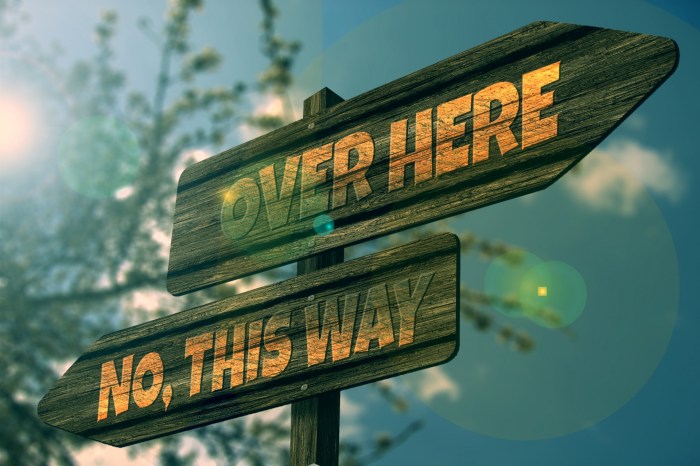
Volumes are a crucial aspect of Docker for managing persistent data and decoupling your application’s data from the container’s lifecycle.
They provide a mechanism to store and share data between containers, and between containers and the host machine. This ensures that data survives container restarts and updates, allowing for stateful applications to function correctly within a containerized environment.
Using Volumes for Persistent Data Storage
Volumes provide a way to store data independently of the container’s filesystem. When a container is removed, any data stored within the container’s writable layers is lost. Volumes, on the other hand, reside outside of the container’s lifecycle, persisting data even when the container is stopped or deleted. This makes them ideal for storing databases, configuration files, and other data that needs to be preserved.
Volumes can be created and managed independently of the container, allowing for easier data backups, sharing, and migration. They offer flexibility in how data is stored, supporting various storage drivers like local storage, network-attached storage (NAS), and cloud-based storage solutions.
Mounting Volumes in a Dockerfile
Volumes are typically declared in the Dockerfile using the `VOLUME` instruction. This instruction creates a mount point within the container, indicating where data will be stored. The `VOLUME` instruction doesn’t specify the actual location of the volume on the host machine or a specific storage driver; it simply creates a mount point within the container’s filesystem. The actual volume is created when the container is run, either automatically by Docker or explicitly by the user.
Data written to the mount point is then stored in the volume.
Detailed Example: Mounting a Volume to Store Database Data
To illustrate how to mount a volume to store database data, consider a simplified scenario with a PostgreSQL database container. The following steps and considerations Artikel the process within a Dockerfile:
- Define the Base Image: Start with a base image that includes PostgreSQL, such as the official PostgreSQL Docker image from Docker Hub. This image provides a pre-configured PostgreSQL installation.
FROM postgres:latest - Create the Volume Mount Point: Use the `VOLUME` instruction to define a mount point within the container where the database data will be stored. This instruction tells Docker to create a volume at the specified path.
VOLUME /var/lib/postgresql/dataThis line indicates that the volume will be mounted at `/var/lib/postgresql/data`, which is the default data directory for PostgreSQL.
- Configure the Database (Optional): If you need to configure the database, you can include instructions to set environment variables or copy configuration files. For instance, you might set the `POSTGRES_PASSWORD` environment variable to set the database password.
ENV POSTGRES_PASSWORD mysecretpassword - Expose Ports (if needed): Expose the necessary port for the database to be accessible. For PostgreSQL, this is typically port 5432.
EXPOSE 5432 - Run the Container: When running the container, Docker will create a volume (if one doesn’t already exist) and mount it at the specified mount point. You can specify a volume name to make it easier to manage.
docker run -d --name my-postgres-db -v postgres_data:/var/lib/postgresql/data postgres:latest - Explanation of the `docker run` command:
- `-d`: Runs the container in detached mode (in the background).
- `–name my-postgres-db`: Assigns the name “my-postgres-db” to the container.
- `-v postgres_data:/var/lib/postgresql/data`: Mounts a volume named “postgres_data” to the container’s `/var/lib/postgresql/data` directory. If the volume “postgres_data” doesn’t exist, Docker will create it.
- `postgres:latest`: Specifies the image to use.
- Data Persistence: Data written to the `/var/lib/postgresql/data` directory within the container will be stored in the volume, ensuring that it persists even if the container is stopped or removed. The volume can be managed independently, allowing for backups, restores, and sharing of the database data.
Multi-Stage Builds in Depth
Multi-stage builds are a powerful feature in Docker that significantly enhances the efficiency and security of image creation. They allow you to use multiple `FROM` instructions in your Dockerfile, enabling you to leverage different base images for different stages of the build process. This separation allows you to isolate build dependencies from runtime dependencies, resulting in smaller, more secure, and more optimized final images.
Advanced Use Cases for Multi-Stage Builds
Multi-stage builds unlock several advanced use cases that improve image creation. They facilitate building applications in languages with complex build processes, such as Go, Rust, and C/C++. They are also essential for creating images with different build environments and runtime environments, allowing for tasks such as compiling code, running tests, and packaging applications. Furthermore, multi-stage builds help reduce the final image size by discarding unnecessary build tools and dependencies.
Separating Build Dependencies from Runtime Dependencies
The primary advantage of multi-stage builds lies in separating build dependencies from runtime dependencies. This separation involves creating distinct stages within the Dockerfile. One stage handles the build process, including installing compilers, build tools, and any necessary libraries. The second stage, often using a much smaller base image, copies only the necessary artifacts from the build stage, such as the compiled binary or the application’s runtime files.
This process minimizes the final image size and reduces the attack surface by excluding unnecessary tools.
Creating a Multi-Stage Build for a Go Application: Step-by-Step Guide
Here’s a detailed, step-by-step guide to creating a multi-stage build for a Go application:
First, a Dockerfile is created that defines the build and runtime stages. The build stage uses a Go base image to compile the application. The runtime stage uses a smaller, more secure base image (such as `scratch` or an Alpine Linux image) to run the compiled binary.
- Define the Build Stage: The first stage is typically named `builder`. It uses a Go base image (e.g., `golang:1.21-alpine`):
FROM golang:1.21-alpine AS builder WORKDIR /app COPY go.mod go.sum ./ RUN go mod download COPY . . RUN go build -o /app/main .
This stage:
- Uses the `golang:1.21-alpine` image as the base.
- Sets the working directory to `/app`.
- Copies `go.mod` and `go.sum` to the working directory and downloads dependencies using `go mod download`.
- Copies the application source code.
- Builds the Go application using `go build`, creating an executable named `main` in the `/app` directory.
- Define the Runtime Stage: The second stage is often named `runner`. It uses a smaller base image like Alpine Linux:
FROM alpine:latest AS runner WORKDIR /app COPY --from=builder /app/main . CMD ["./main"]
This stage:
- Uses the `alpine:latest` image as the base.
- Sets the working directory to `/app`.
- Copies the compiled binary (`main`) from the `builder` stage using the `–from` flag.
- Defines the command to run the application (`./main`).
- Build the Docker Image: Run the `docker build` command in the directory containing the Dockerfile:
docker build -t my-go-app .
- Run the Docker Container: Once the image is built, run the container:
docker run -p 8080:8080 my-go-app
This multi-stage build strategy results in a significantly smaller image because it only includes the compiled Go binary and the necessary runtime environment. The build tools and dependencies used in the first stage are discarded, making the final image more efficient and secure.
Wrap-Up
In conclusion, mastering the art of writing efficient Dockerfiles is essential for any developer or DevOps engineer looking to leverage the full potential of containerization. By focusing on image optimization, security, and best practices, you can significantly improve build times, reduce image sizes, and enhance the overall reliability of your containerized applications. Implementing the strategies Artikeld in this guide will empower you to create Docker images that are not only efficient but also aligned with industry standards, ultimately contributing to a more streamlined and secure development and deployment workflow.
FAQ Corner
What is the difference between `COPY` and `ADD`?
Both `COPY` and `ADD` are used to copy files into the container. However, `ADD` has some extra features like the ability to extract archives from a URL. Generally, it’s recommended to use `COPY` as it is more straightforward and less prone to unexpected behavior. `ADD` can sometimes lead to confusion, especially if you accidentally add a URL that is not intended to be used.
How can I prevent caching issues during development?
To avoid caching issues, especially during development, frequently rebuild your images with the `–no-cache` flag. Also, consider adding a unique tag to your images to avoid confusion. Ensure that the order of commands in your Dockerfile is optimized to leverage caching effectively. When changing code, place `COPY` commands for code changes later in the Dockerfile, after installing dependencies.
How do I manage secrets securely within a Dockerfile?
Never hardcode sensitive information like API keys or passwords directly into your Dockerfile. Instead, use environment variables, secret management tools, or volume mounts to inject these secrets at runtime. Consider using Docker secrets or a dedicated secret management system like HashiCorp Vault for enhanced security.
What is the purpose of `.dockerignore`?
The `.dockerignore` file is used to exclude files and directories from the build context, which is the set of files and directories available to the Docker build process. This helps reduce the size of the build context, speeds up the build process, and prevents unnecessary files from being included in the image. Common exclusions include `.git`, `node_modules`, and temporary build files.

